What do you do when the symbols on your Miele oven have rubbed off or worn off? Panic? Frantically try and find the user manual.
You could do both of these things, but you don’t need to stress too much – Appliance Hunter is here to help. I’ve compiled a guide of every symbol that you need to know if you own a Miele fan oven.
Every oven is slightly different, and you might have a few settings that are unique to the model of your oven. However, there are several cooking functions and symbols that are present in almost all Miele ovens, and it’s these ones that you’ll learn about in this guide.
On/Off Sensor
You’ll find the On/Off sensor on the control panel of your Miele oven. It’s a touch sensor, and it functions to switch the appliance on or off.
Sensor Controls
There are a number of different sensors on your oven, each of which corresponds to a unique function. When you lightly touch one of the sensors with your finger, the appliance will make an audible sound to indicate that the sensor is active. Let’s take a closer look at each of the different sensors and programs inside a standard Miele electric oven.
Selection Function
![]()
Overview – The selection function is shown by a long rectangle with rounded edges.
Best used for – Selecting options or scrolling through the list of options on your oven.
Benefits/drawbacks – The selection function makes it easy to find the right setting for your oven. There are no particular drawbacks to note.
Numerical Keypad
![]()
Overview – The numerical keypad has ‘0 – 9’ written on it, and it’s a basic function in every Miele oven. You will use this sensor to set values on your appliance.
Best used for – Setting the cooking time and temperature.
Benefits/drawbacks – The numerical keypad sensor makes it easy to select the perfect cooking time and temperature for your needs. However, because it’s a sensitive touchpad, it’s easy to select the wrong option if you’re not concentrating.
Return
![]()
Overview – The return sensor is denoted by an arrow pointing back on itself. You’ll find this function on most electric ovens.
Best used for – Going back a step.
Benefits/drawbacks – Having a return button is helpful when you accidentally select the wrong function. There aren’t any major drawbacks to note.
Light

Overview – The light sensor is denoted by an image of a light bulb. Its function is to turn on the light inside the oven compartment, and you can use it when the oven is running. You can set the sensor so that the oven’s interior light turns off after 15 seconds during the cooking or stays on for the duration of the total cooking time.
Best used for – Checking the progress of your cooking.
Benefits/drawbacks – With an internal light, you can clearly see when your food is fully cooked and ready to take out of the oven. Although the appliance will use more electrical energy when the lamp is on, you can use the energy-saving mode (where the light turns off after 15 seconds) if you’re conscious about your electricity bills.
Reminder

Overview – The reminder symbol is shown by a bell. It may show a list of options in the display, and it will only be responsive when the display is alight.
Best used for – Setting the minute minder either before or during the cooking process.
Benefits/drawbacks – It’s great to have a minute minder on your oven so that you can adjust the cooking setting when necessary. However, you might never need to use this sensor if you’re staying in the kitchen to keep an eye on your food while it’s cooking.
Steam

Overview – The steam sensor has a solid black line, out of which is a puff of steam. Activating this sensor function will cause the injection of intermittent bursts of steam into the oven compartment. You can set this function to work automatically or manually. A * symbol will appear when steam is being injected.
Best used for – Injecting steam into the oven during the cooking process.
Benefits/drawbacks – The steam helps to lock moisture in your food, preventing it from going dry. Using the steam function means you can get away with using less oil or fat in your cooking, making your dishes healthier. You may not need to use the steam function for most dishes. It’s best reserved for foods that are prone to drying out, such as meats.
Display Symbols
You’ll find a series of display symbols in your oven. Although they can differ between models, the following display symbols are present in most modern Miele ovens.
Allocation Function
![]()
Overview – The allocation function illuminates a specific sensor when the sensor is active, so you know which settings you’re currently using on your oven.
Best used for – Identifying which function is currently active.
Benefits/drawbacks – Since the active function will light up when selected, you can be sure that you’re using the ideal cooking settings for different dishes. There are no downsides to this function.
Multiple Functions
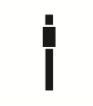
Overview – The multiple functions sensor shows a series of black squares and rectangles arranged in a vertical line. It lights up when more than four options are available. You can then use the allocation function to select your desired cooking programme.
Best used for – Selecting a cooking function.
Benefits/drawbacks – The multiple functions sensors clearly display which settings are available, so you can control the cooking process more easily. However, it can be a little fiddly trying to select multiple options at once.
Brightness
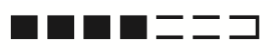
Overview – The brightness symbol shows a series of squares. The higher the brightness, the more of these squares will turn black. A lower brightness setting is shown by most of the squares being clear.
Best used for – Adjusting the brightness of the display screen in your oven.
Benefits/drawbacks – You might never need to use the brightness sensor, but it’s a helpful function to have on your own. You can adjust the brightness based on your needs and preferences. Be careful not to accidentally turn the brightness all the way down, as you’ll struggle to see your display screen!
Tick

Overview – The tick symbol shows which cooking function is currently active.
Best used for – Identifying which settings are currently active on your oven.
Benefits/drawbacks – The tick symbol makes it easy to see which cooking function you’re currently using, so you can adjust the settings as you see fit. There are no drawbacks to having a tick sensor.
Additional Information

Overview – The additional information symbol is denoted by a lowercase ‘i’, and it indicates which functions have extra information for you to read. You may need to refer to your user manual to learn about the specifics of these functions and how you can use them in the best ways to enhance your cooking.
Best used for – Learning more about each function of the Miele oven.
Benefits/drawbacks – Miele offers extra information to its users so they can learn more about their appliances. If you’re keen on improving your cooking, it’s a good idea to read more about the special functions of your oven. The downside is that you might not have time in your day to read through wordy user guides!
System Lock

Overview – The system lock symbol shows a locked padlock. When this symbol is active, you cannot use your oven.
Best used for – Locking your oven so it cannot be used.
Benefits/drawbacks – The system lock is an important safety mechanism. It’s helpful to turn on if you have children or pets at home to prevent them from accidentally switching on the oven. The drawback is that you can easily switch on the system lock by accident, rendering your appliance unusable until you deactivate it.
Oven Controls
Miele ovens have a series of cooking programmes for you to enjoy. By selecting a particular oven control, you can activate your chosen programme to adjust the cooking process.
Fan Plus
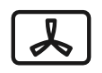
Overview – The fan plus symbol shows a fan, and it’s found in the majority of Miele fan ovens. The fan circulates hot air around the oven to speed up the cooking process.
Best user for – Gently baking and roasting dishes on multiple levels at once.
Benefits/drawbacks – If you’re cooking several dishes at once and want them all to be ready at the same time, the fan plus option is great. Plus, you won’t need to spend as much time in the kitchen. The downside is that this setting may use more energy than a conventional cooking program due to fan activation.
Intensive Bake

Overview – The symbol for intensive baking is a fan with a solid black line underneath it. This setting evenly distributes hot air around the oven compartment to crisp the bottom of your dishes without burning the top.
Best used for – Cooking foods with crusty or crispy bases, such as quiches or pizzas.
Benefits/drawbacks – You won’t need to worry about burning the top of your food and setting off the fire alarm with this handy program. However, you’ll still need to keep your eyes on your food so that you don’t overcook it in the centre.
Moisture Plus

Overview – The moisture plus setting is shown with a water droplet and three wavy lines. It’s a function that adds extra moisture for the best results, and it works by adding bursts of steam into the inner oven compartment.
Best used for – Baking and roasting a range of dishes, including bread, rolls, and pastries.
Benefits/drawbacks – This programme prevents your goods from getting too dry while also achieving a crispy crust on your bread or a crunchy base on your vegetables. You can set it to work automatically too. You need to be careful not to use it with foods that are already very moist, as this could delay the cooking process or ruin your dishes.
Auto Roast

Overview – Auto roast is perfect for roasting meats, and its symbol is a black square with two curved black lines to symbolise a roasting dish.
Best used for – Searing and roasting meat such that it remains tender and juicy.
Benefits/drawbacks – If you’re somebody who eats meat regularly and you enjoy roasting large joints for the whole family, this setting will be perfect for you. If you’re a vegetarian or vegan, you might never use the auto roast in your appliance, although you could probably roast veggies using the auto roast programme.
Conventional Heat

Overview – The conventional heat symbol comprises two parallel lines in a square. This is a standard setting that is present in every modern-day cooker.
Best used for – Baking and roasting a wide range of dishes.
Benefits/drawbacks – The conventional heat programme is highly versatile. You roast or bake almost anything with this setting, and it can reach a height of 280 degrees Celsius. There are no specific drawbacks to this setting, aside from the fact that it won’t be the best when you want to brown your dishes on top.
Top Heat

Overview – Top heat is shown by a black square with a single line at the top of it. This setting uses just the top heating elements inside the oven.
Best used for – Browning the top of your dishes, such as pizzas, quiches, pastries, and cakes.
Benefits/drawbacks – Usually, you’ll only use the top heat programme at the end of the cooking process, but it’s a great way to add some extra crisp and crunch to your dishes. You’ll need to be careful not to burn your food, though. It’s always best to keep an eye on your oven when using the top heat setting.
Bottom Heat
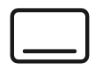
Overview – The bottom heat symbol shows a black square with a single line at the bottom of it. This setting uses just the lower heating elements inside the oven.
Best used for – Browning the base or crust of your food, such as the bottom of pizzas, quiches, and cakes.
Benefits/drawbacks – As with the top heat option, you’ll only use the bottom heat programme at the end of cooking your dishes to prevent your pizza crust from going soggy or your cake from falling flat. Again, the downside is that it’s easy to burn your food when you’re using this programme due to the high temperatures.
Defrost

Overview – The defrost setting is found in pretty much every modern-day oven. It is denoted by a snowflake with a water droplet underneath it.
Best used for – Defrosting your food quickly.
Benefits/drawbacks – The defrost setting is helpful when you’re in a rush to get your cooking done. Although using your appliance to defrost your food will use some electrical energy, it might be necessary if you’ve forgotten to take the chicken out of the freezer!
Full Grill
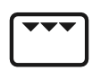
Overview – The full grill shows a square with three black triangles facing downwards. It’s another common setting that you’ll find in every Miele oven.
Best used for – Grilling large quantities of food quickly.
Benefits/drawbacks – You might end up using your grill a lot because it’s perfect for a wide range of foods. You can use the grill for meats, kebabs, vegetables, and bread. There’s an increased risk of overcooking your food and burning yourself with this setting because it’s so powerful and reaches temperatures of up to 300 degrees Celsius, so be careful!
Economy Grill
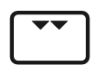
Overview – The Economy Grill shows a similar symbol to the full grill setting, but it only shows two black triangles instead of three. It also reaches temperatures of up to 300 degrees Celsius.
Best used for – Grilling smaller quantities of food, including poultry, red meat, vegetables, and bread.
Benefits/drawbacks – The economy grill uses less electrical energy than the full grill setting but still reaches the same high temperatures. Although it’s a little less powerful than the full grill, it’s better for when you’re grilling lower quantities of food.
Fan Grill

Overview – The fan grill shows the same symbol as the full grill setting, but it has a fan below the three black triangles. When this setting is active, the fan circulates hot air around the inner compartment of the oven for optimal cooking.
Best used for – Grilling smaller quantities of food.
Benefits/drawbacks – As with the economy grill programme, the fan grill is better suited for lower quantities of food. It only reaches temperatures of up to 260 degrees Celsius, which is a little lower than the full grill and economy grill programmes, but you will still be able to achieve extra crispy dishes.
Gentle Bake

Overview – The gentle bake symbol shows a baking dish with five black lines above it. It uses less energy than a standard oven function as long as you keep the door shut throughout the cooking process.
Best used for – Gently cooking small amounts of food, including pizza, cakes, rolls, cookies, and roasts.
Benefits/drawbacks – This programme is an ideal programme for those of you who love baking! It uses up to 30% less energy than the conventional baking or grilling settings, so you can reduce your electricity bill. The gentle bake programme won’t be powerful enough to cook large volumes of food and is best kept for sweet treats and bread rolls.
Automatic Programme

Overview – Most Miele ovens have an automatic programme setting, where you don’t need to manually select the cooking function. Instead, your food is cooked at the right temperature and for the right length of time, based on the individual dish.
Best __used for – Automatically setting the cooking time and temperature for individual dishes.
Benefits/drawbacks – You’ll never need to worry about cooking a dish for too long or setting your oven to the wrong temperature again with the automatic program. The work is done for you!
Pyrolytic Cleaning

Overview – You can use the pyrolytic cleaning option to clean your oven, so you don’t need to do it yourself. You’ll find this setting on your Miele oven by searching for the symbol that has a flame inside a black rectangle.
Best used for – Efficiently cleaning your oven.
Benefits/drawbacks – When you’re short on time or simply don’t have the energy to clean the inside of your oven manually, the pyrolytic cleaning option will come to the rescue! The potential downside to this feature is that it will use some electrical energy and water to clean your oven. However, it will enable you to save your energy so you can spend your evening doing something more interesting than cleaning.
